Webflow + Shopify Integration: A Complete Beginner’s Guide
Learn how to integrate Webflow with Shopify easily. Discover step-by-step methods, benefits, and why Shopyflow is the best tool for syncing Shopify with Webflow seamlessly.
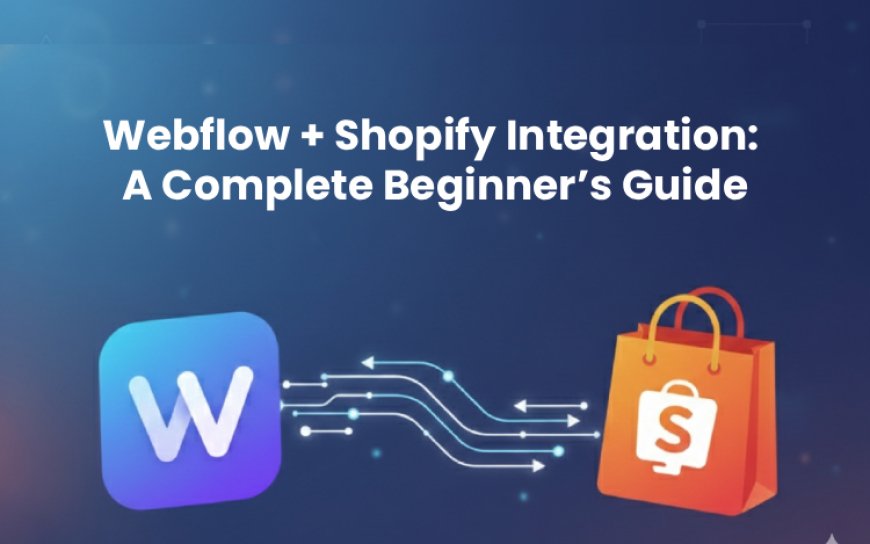
If you love Webflow’s creative freedom but need Shopify’s eCommerce power, you’re in the right place. Many web designers and developers use Webflow for its unmatched design flexibility while relying on Shopify to handle products, checkout, and order management.
In this complete beginner’s guide, you’ll learn how to integrate Webflow with Shopify step-by-step, the benefits of doing so, and the best tool to connect both platforms — Shopyflow.
What is Webflow and Shopify?
Webflow
Webflow is a no-code design and development tool that lets you create fully responsive and visually appealing websites without needing to write complex code.
Key features:
-
Drag-and-drop design system
-
Built-in CMS for dynamic content
-
Responsive layouts for all devices
-
SEO and hosting capabilities
Shopify
Shopify is a leading eCommerce platform used by millions of online stores globally.
Key features:
-
Product and order management
-
Secure checkout and payment options
-
Inventory tracking and analytics
-
Marketing and app integrations
Why Integrate Webflow with Shopify?
By integrating both platforms, you get the best of design and commerce — Webflow for visuals, Shopify for backend operations.
Benefits:
-
Custom design flexibility — Go beyond Shopify themes and design freely in Webflow.
-
Robust eCommerce backend — Shopify handles checkout, inventory, and orders.
-
Performance optimization — Webflow pages load fast, improving SEO and UX.
-
Secure checkout system — Shopify ensures PCI-compliant payments.
-
SEO control — Manage URLs, meta tags, and structured data on your own terms.
How to Integrate Webflow with Shopify (Step-by-Step)
Let’s look at the most effective methods — starting with the easiest one.
1. Use the Shopify Buy Button (Basic Method)
If you want a simple integration, you can embed Shopify Buy Buttons directly inside Webflow.
Steps:
-
Go to your Shopify Dashboard → Products.
-
Enable the Buy Button under Sales Channels.
-
Choose your product or collection.
-
Customize the button’s style and layout.
-
Copy the generated embed code.
-
In Webflow, drag an Embed element and paste the code.
You’ll now have a Shopify-powered “Add to Cart” button on your Webflow site.
2. Use Shopyflow (Recommended Method)
If you want seamless, dynamic, and real-time integration between Shopify and Webflow — Shopyflow is the best tool for it.
Why we recommend Shopyflow:
-
Syncs Shopify products, collections, and inventory directly with Webflow CMS.
-
Keeps product data updated automatically.
-
Supports dynamic product pages and templates.
-
Works without any coding knowledge.
-
Lets you design freely in Webflow while Shopify manages backend operations.
How to use Shopyflow:
-
Sign up at shopyflow.com.
-
Connect your Shopify store and Webflow project.
-
Map the Shopify fields (like title, price, image, etc.) to your Webflow CMS fields.
-
Sync products automatically with a single click.
-
Publish your Webflow site — it’s now live with Shopify-powered data.
Pro Tip: This method works best if you want to manage hundreds of products dynamically inside Webflow.
3. Use Shopify Storefront API (Advanced Developers)
If you’re comfortable with coding and APIs, you can connect Shopify and Webflow using the Shopify Storefront API.
Requirements:
-
A Shopify Storefront Access Token
-
Basic knowledge of JavaScript / APIs
-
Webflow’s Custom Code component
This method gives you full customization control, but it’s time-consuming for beginners.
Tips for a Smooth Integration
-
Plan your site flow — Design key pages like home and product listing on Webflow, checkout on Shopify.
-
Optimize performance — Compress images and limit embeds.
-
Focus on SEO — Use relevant keywords, meta titles, and image alt text.
-
Ensure mobile responsiveness — Test every embed and layout.
-
Use Shopyflow for scalability — Especially if your store grows beyond a few products.
Common Mistakes to Avoid
-
❌ Embedding too many Shopify elements that slow page load.
-
❌ Ignoring mobile layout testing.
-
❌ Using multiple third-party sync tools unnecessarily.
-
❌ Forgetting to connect Webflow CMS fields properly in Shopyflow.
Conclusion
Integrating Webflow with Shopify lets you build a beautiful, high-performing, and sales-driven website.
And if you want a smart, code-free, and reliable integration, Shopyflow is the easiest and most efficient choice.
It brings the power of Shopify’s eCommerce and the freedom of Webflow’s design into one unified workflow — perfect for designers, developers, and business owners alike.
Key Takeaways:
-
Webflow = Creative design freedom
-
Shopify = Powerful eCommerce platform
-
Shopyflow = The bridge that connects them seamlessly
If you need any kind of help to integration with webflow and shopify then comment below or you can directly message us on 'hello@codingcush.com'
Thank You!!
