Is WordPress Down? How to Check and Troubleshoot Website Outages
Learn how to fix if your WordPress website is experiencing downtime with this helpful guide. Learn effective methods to check and troubleshoot website outages, including server connectivity issues and error messages.
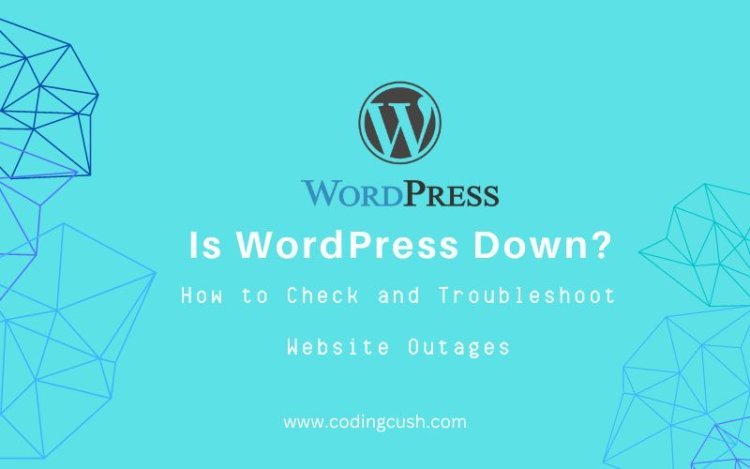
In today's digital landscape, maintaining a reliable and accessible website is crucial. If you're a WordPress website owner, encountering downtime can be a frustrating experience. However, the good news is that identifying and resolving website outages doesn't have to be a daunting task. In this blog post, we'll guide you through the process of checking and troubleshooting WordPress website outages, helping you get your site back up and running quickly.
1. Understand the Signs of a WordPress Website Outage:
Before jumping into the troubleshooting process, it's essential to recognize the common signs of a WordPress website outage. These signs may include error messages, slow loading times, unresponsive pages, or complete unavailability. Being aware of these indicators will help you assess the situation accurately and take appropriate action.
2. Verify the Server Status:
The first step in diagnosing a potential WordPress website outage is checking the server status. You can use various online tools and services specifically designed to monitor server uptime. Additionally, contacting your hosting provider's support team can provide valuable insights into any server-related issues that may be causing the outage.
3. Check for Network Connectivity Issues:
Sometimes, a website outage may not be related to the server itself but rather a network connectivity problem. To rule out this possibility, ensure that your internet connection is stable and functioning correctly. You can try accessing other websites or perform a network diagnostic test to identify any underlying network issues.
4. Identify and Resolve Plugin or Theme Conflicts:
WordPress plugins and themes can occasionally cause conflicts that lead to website outages. Start by deactivating all plugins and switching to a default theme to see if the issue persists. If the website becomes accessible again, gradually reactivate the plugins and switch to your desired theme while monitoring for any potential conflicts. This step can help pinpoint the specific plugin or theme causing the outage.
5. Review Error Logs and Debugging Information:
WordPress provides error logs and debugging tools that can offer valuable insights into the cause of an outage. By reviewing these logs, you can identify any error messages or warnings that may help troubleshoot the issue. If you're unsure how to access and interpret these logs, consulting the official WordPress documentation or seeking support from the WordPress community can be immensely helpful.
6. Perform Regular Website Maintenance:
Preventing website outages is as important as troubleshooting them. By regularly maintaining your WordPress website, such as keeping your core files, plugins, and themes up to date, you can minimize the risk of encountering unexpected outages. Additionally, implementing security measures and performing backups will ensure you can quickly recover from any potential downtime.
Conclusion:
Experiencing a WordPress website outage can be stressful, but armed with the right knowledge and tools, you can effectively check and troubleshoot the issue. By following the steps outlined in this blog post, you'll be able to determine whether WordPress is down and take the necessary actions to resolve the outage promptly. Remember to stay proactive by regularly maintaining your website to prevent future outages and provide a seamless experience to your visitors.
